Create Tin Application
The following three source methods are supported by the Tin application.
- Git Repo (supported build modes are Docker Compose, Dockerfile, Buildpacks).
- Docker Repo.
- Manually input Dockerfile.
General
After selecting the source, you will be taken to the General page of the build process. Depending on the source and build mode, there are differences in what needs to be filled in.
Git Repo
When the source is Git Repo, the following is required:
- Fill in the Git repository address and branch.
- Select build mode. The supported building methods are:
- Dockerfile, which is in the root directory by default (supports modifying the directory and filename).
- Docker Compose, the default docker-compse.yaml/yml file is in the root directory (supports modifying the directory and filename).
- Buildpacks.
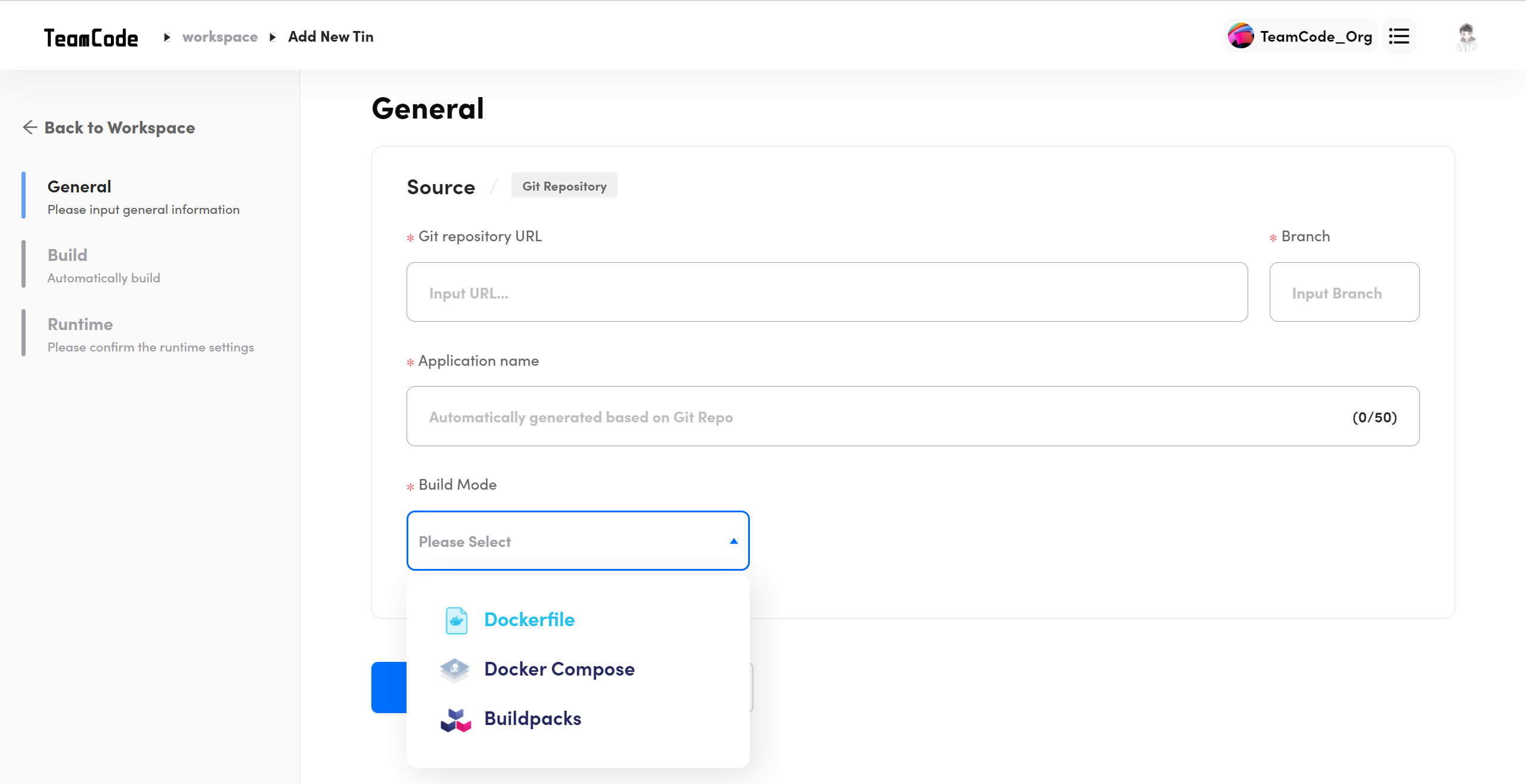
Docker Repo
When the source is Docker Image, the following is required:
- Fill in the Docker repository address and tag (default is latest).
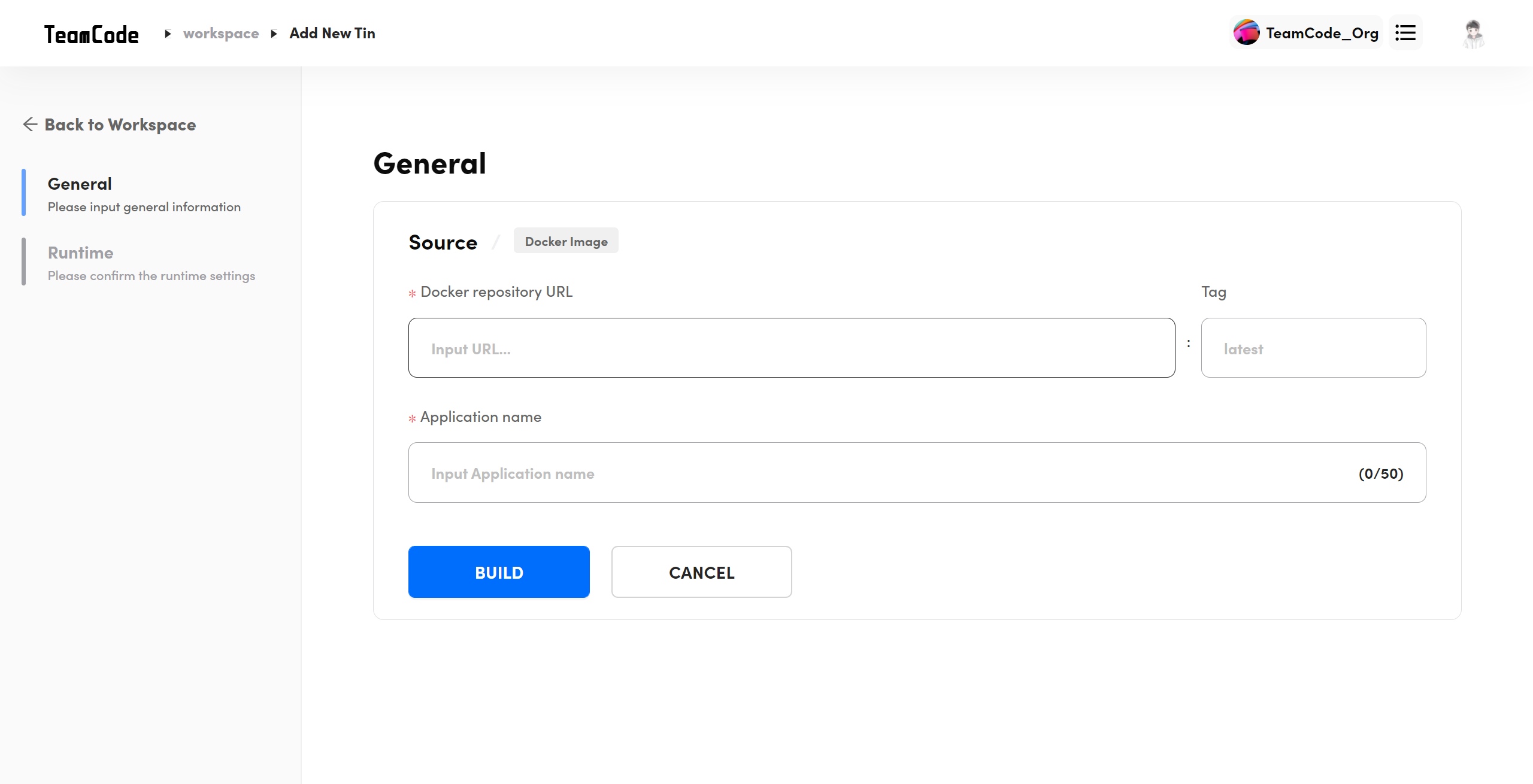
Manually input Dockerfile.
When the source is Manually input Dockerfile, the following is required:
- Fill in the name of the Tin application.
- Input the Dockerfile code.
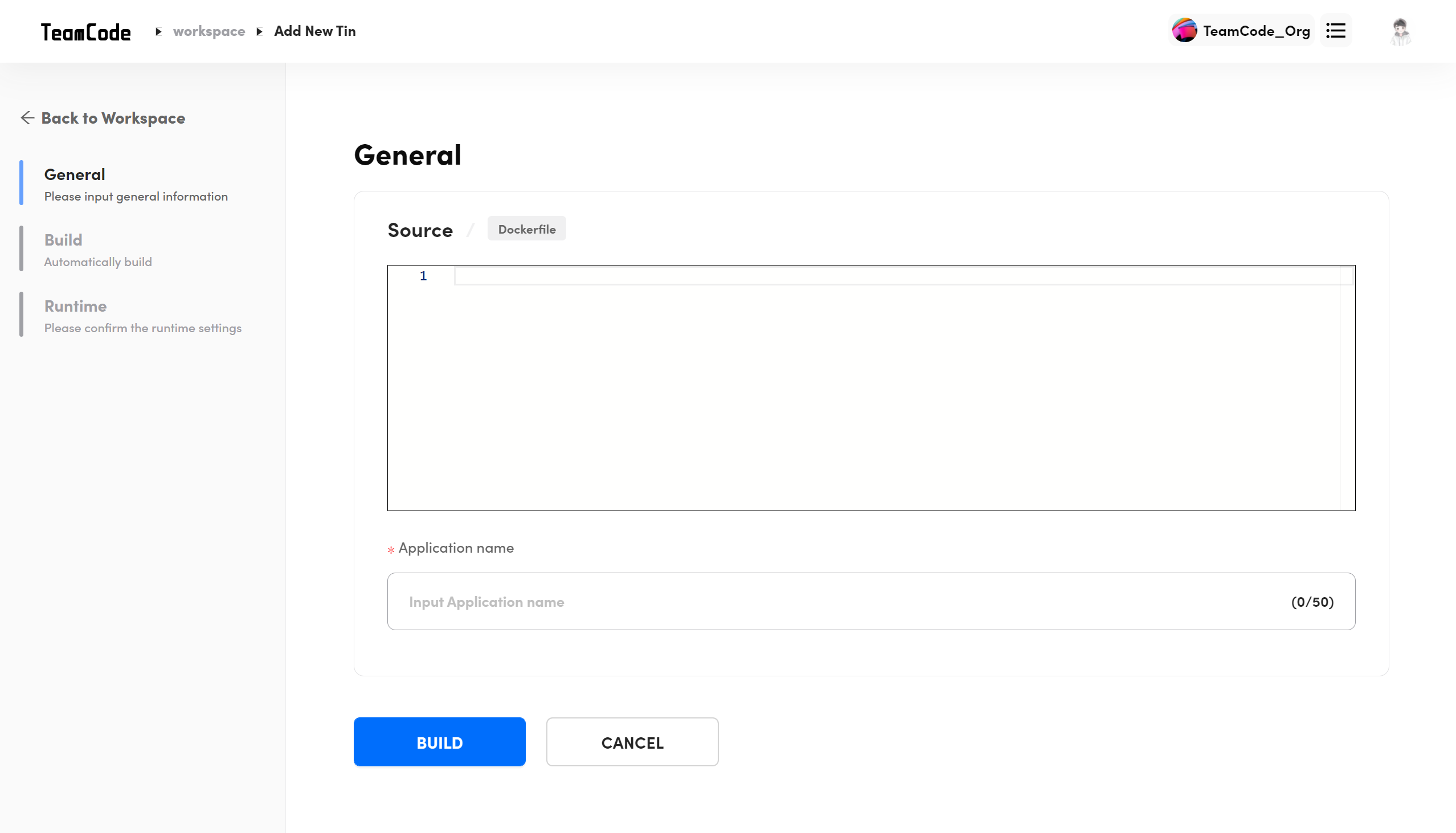
Build
After completing the above operations, click "Build" to enter the auto-build page, where you can view the build log, terminate the build process or rebuild.
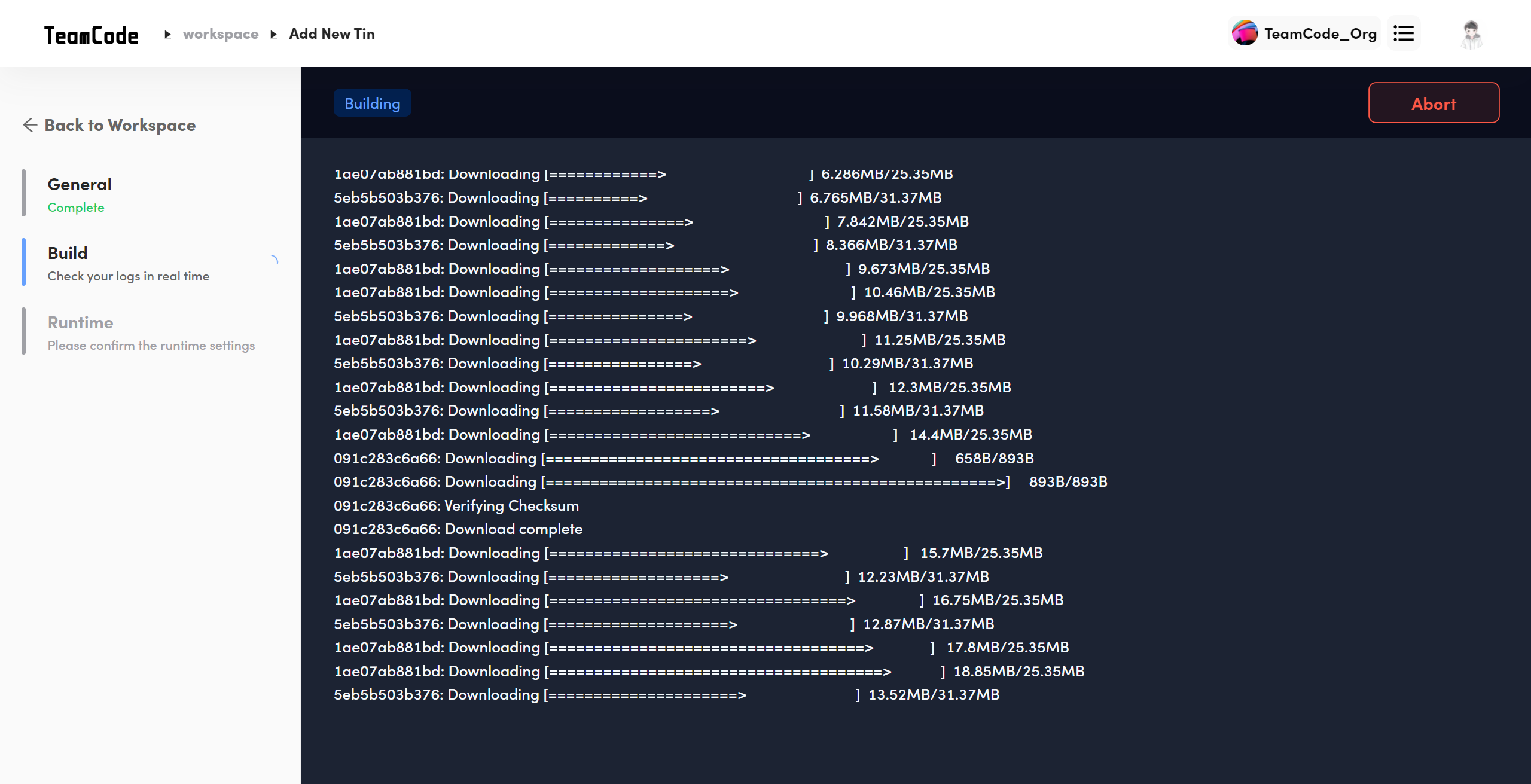
Note: There is no build page when the source is a Docker Image.
Runtime
When the build is completed, it will jump to the Runtime page, where you can:
- Select the size of computing resources (CPU, memory) on demand, create new disk and mount it.
- Set ports, environment variables, and commands and parameters to run before starting the container.
Note: The Tin application built by Docker Compose can only be viewed in the runtime page, and no configurations can be modified.
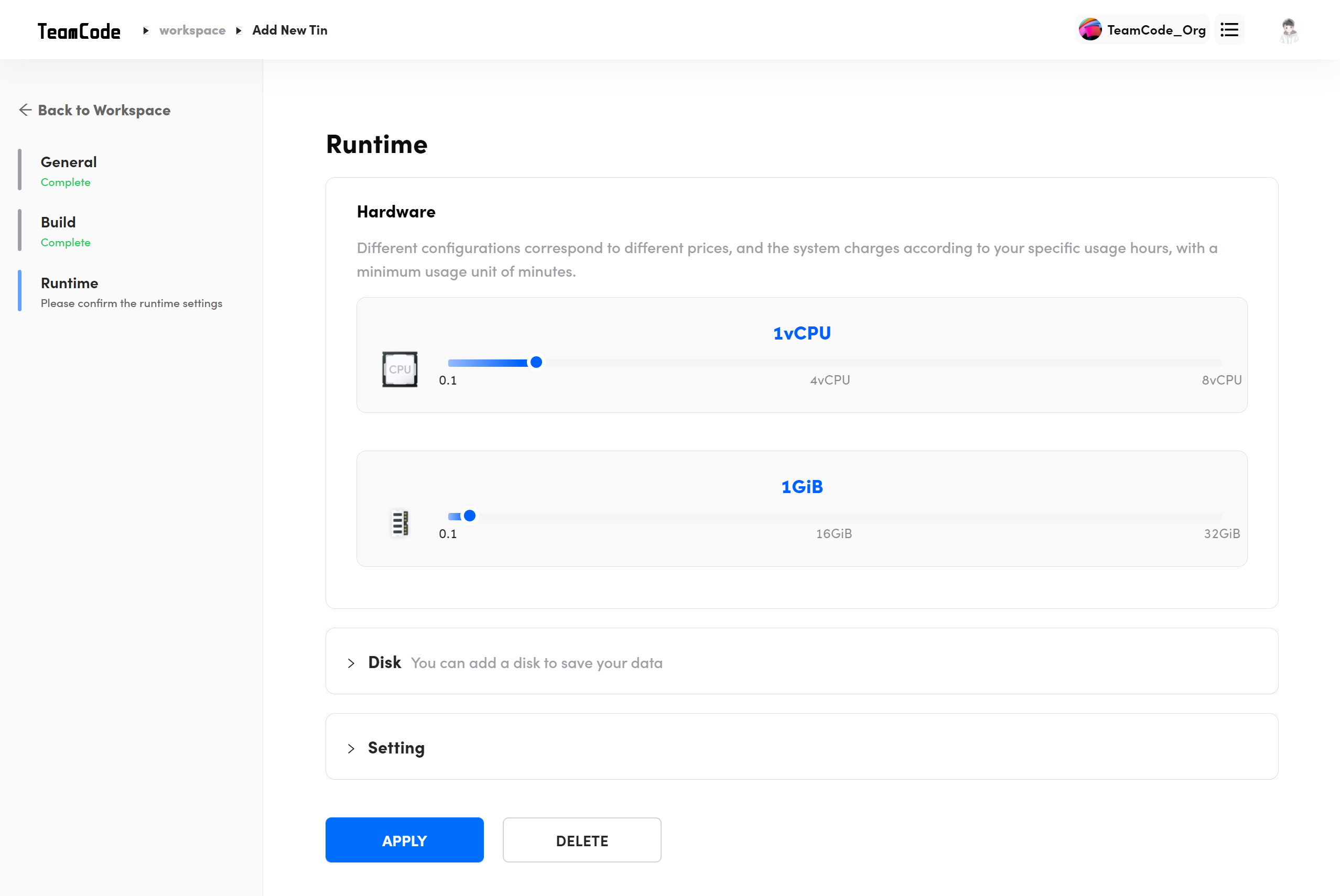
Once the runtime page is set up, click the "Apply" button to complete the creation of the Tin application. After that, the system will automatically jump to the Tin details page, where you can view other information about the Tin application and launch it.